Exercise 4 - Configuring actors
Goal
The goal of this exercise is to add collaboration to the existing process by dispatching the tasks between two actors: a requestor and a validator.
Instructions overview
Duplicate the process diagram from the previous exercise to create a 3.0.0 version.
Add a Validator lane to the diagram and move the Validate request task in it.
Define a role Validator in the organisation and map it to the Validator lane.
Step by step instructions
-
Duplicate the process diagram from the previous exercise to create a 3.0.0 version
-
Add a Validator lane to the process:
- Select the Lane element from the BPMN palette on the left hand side of Studio:
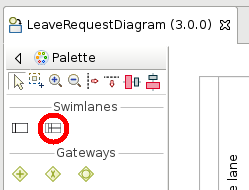
- Click in the process pool to add the lane
- Select the lane
- Navigate to the General / Lane tab
- Set the name to Validator
-
Rename the other lane into Requestor
-
Drag and drop the Validate request task into the Validator lane
-
Make sure that the diagram looks like this:
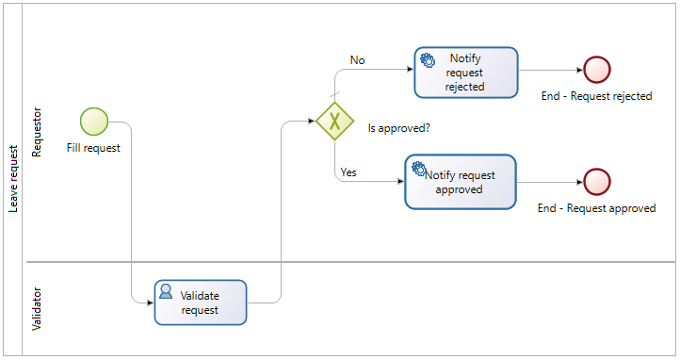
-
Create a role validator in the organization :
- In the project explorer, click on Organization and select the test organization ACME.organization.
The organization editor opens, with an overview of groups, roles and users.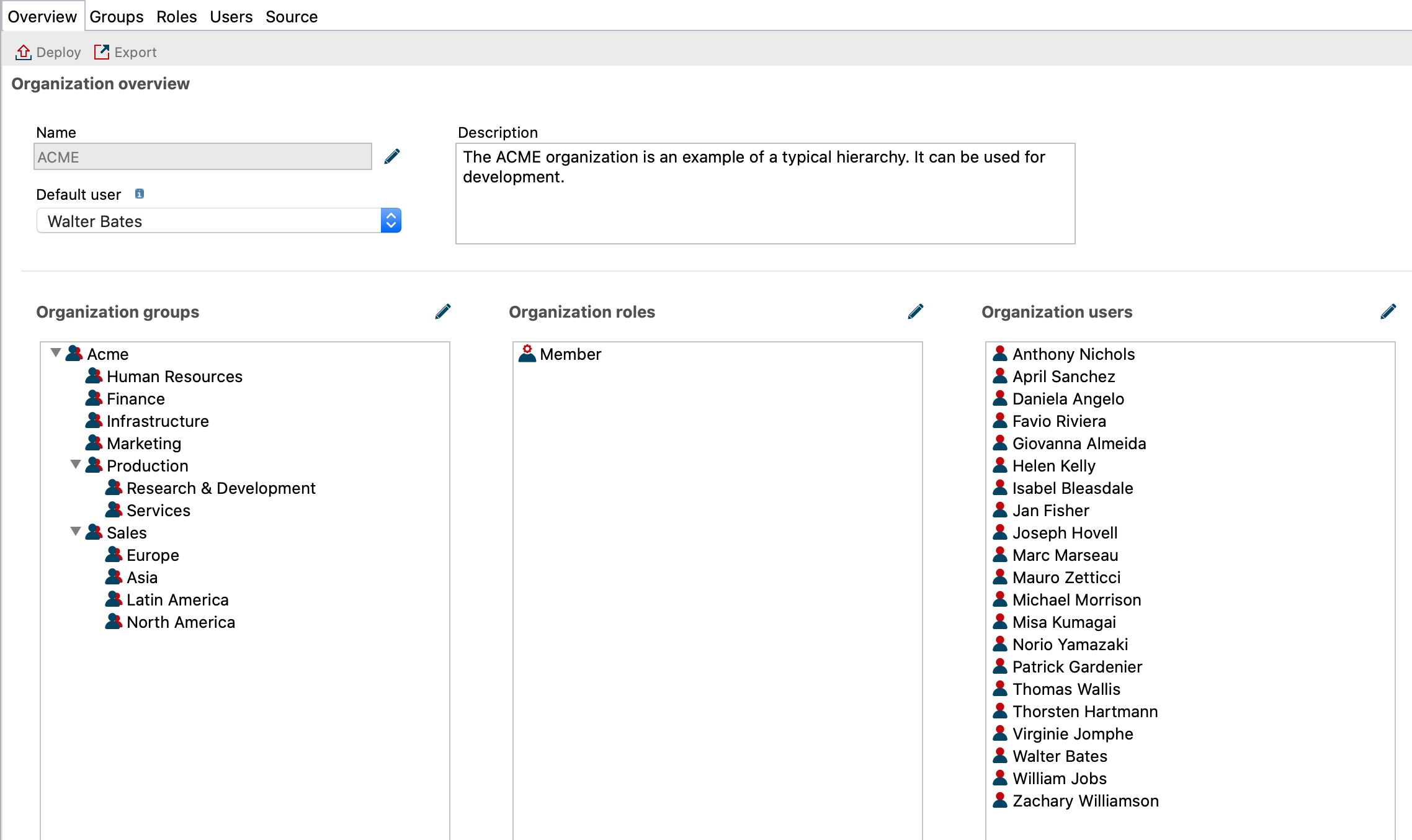
- Click on the pencil to edit roles.
- Click on Add a role (A) and edit (B) the technical name of the role (by clicking on the pencil) to specify validator.
- Add the display name Validator.
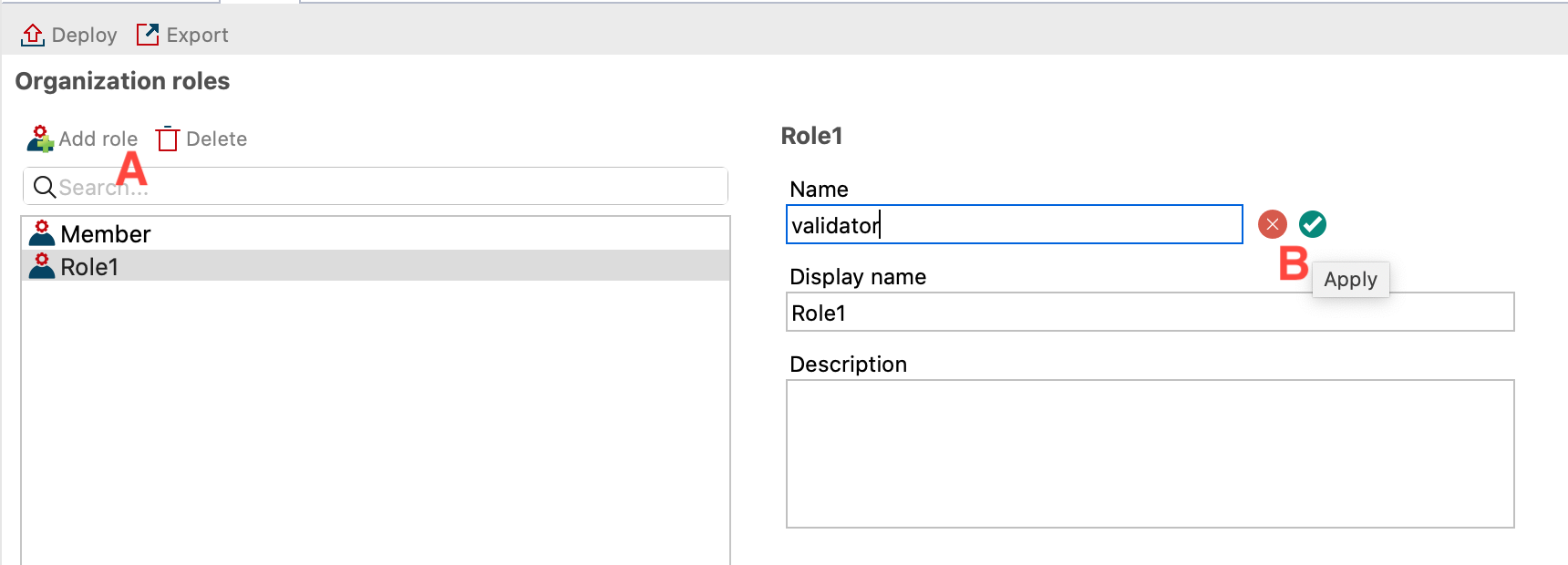
- In the project explorer, click on Organization and select the test organization ACME.organization.
1.Map this new role to the user Helen Kelly who is in charge of validating the vacation requests of our user by default Walter Bates.
- Go to the tabUser and select Helen Kelly.
- In Membership, change the role from member to validator
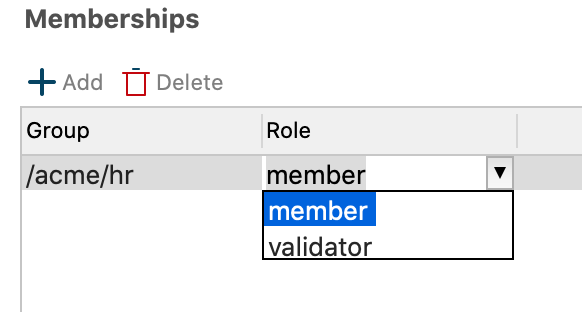
- Deploy the organization to apply the changes by clicking on the Deploy icon.
Note To go further, it is also possible to define an actor filter. This method is described in a next exercise.
-
Define actors on the process
- In the diagram select the lane Validator
- Navigate to the tabl General / Actor
- Click on Add

- In the filed Name add validator.Do not check the Initiator box because the initiator is the requestor.
- Click on Finish.
- Check that the actor defined in the Requestor lane is the default actor Employee actor.
-
Link the organization to the actors in the process:
- Click on the Configure icon
 which will associate actors with the correct roles in the organization.
which will associate actors with the correct roles in the organization. - In the editor, select Actor mapping. The employee actor is already associated with a group, so do the same with the validator actor
- Select the validator actor (A) then click on the Roles button (B)
- In the window, select the validator role (C)
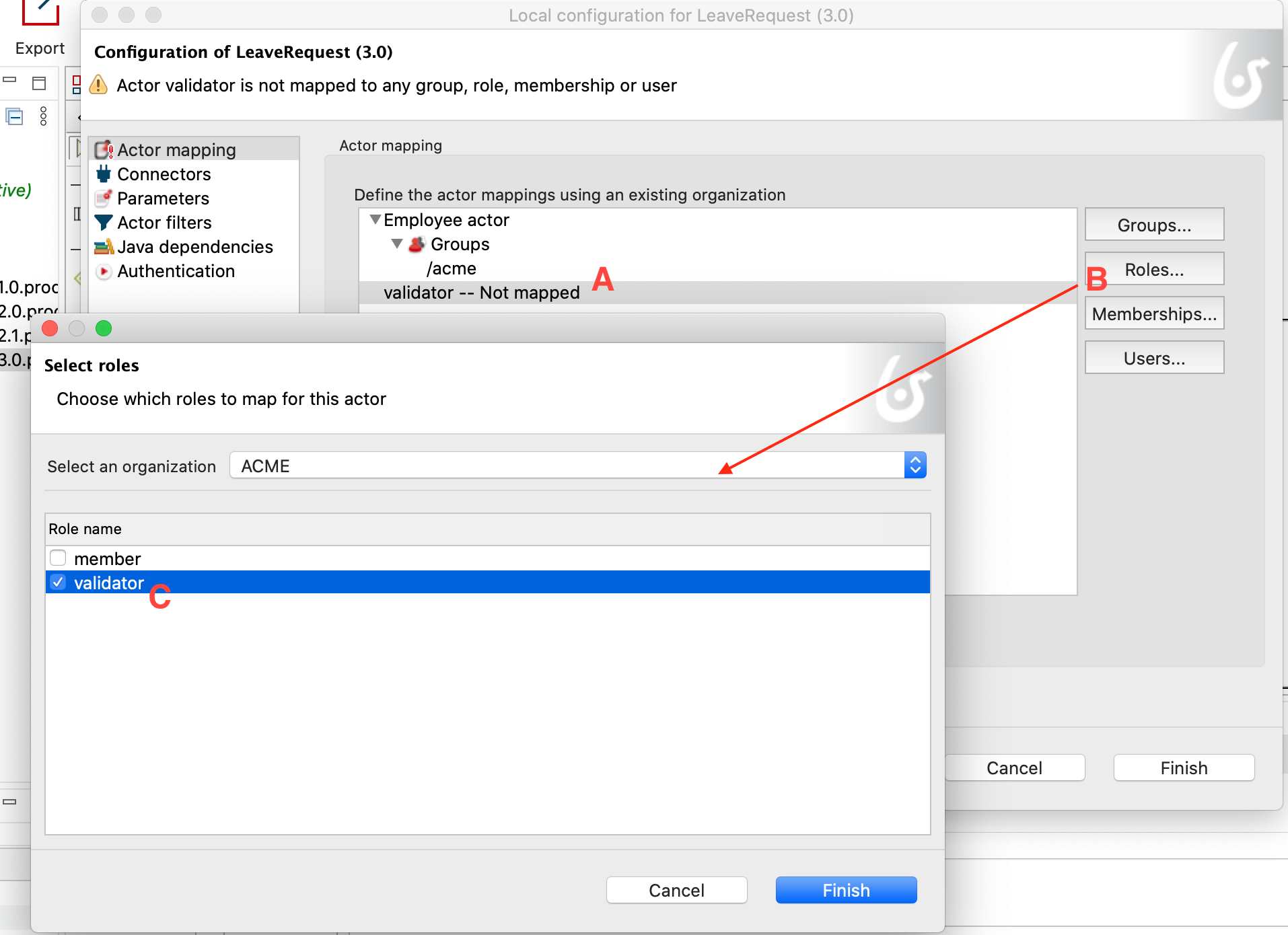
- Click on the Configure icon
-
Execute the process with the two actors:
- Run the process from the Studio (user "Walter Bates" will be used)
- Submit the Fill leave request form. If the actors are properly set, the Validate request task should not be available anymore
- Disconnect from the Portal by clicking on the user name in upper right corner of the screen and clicking on Logout
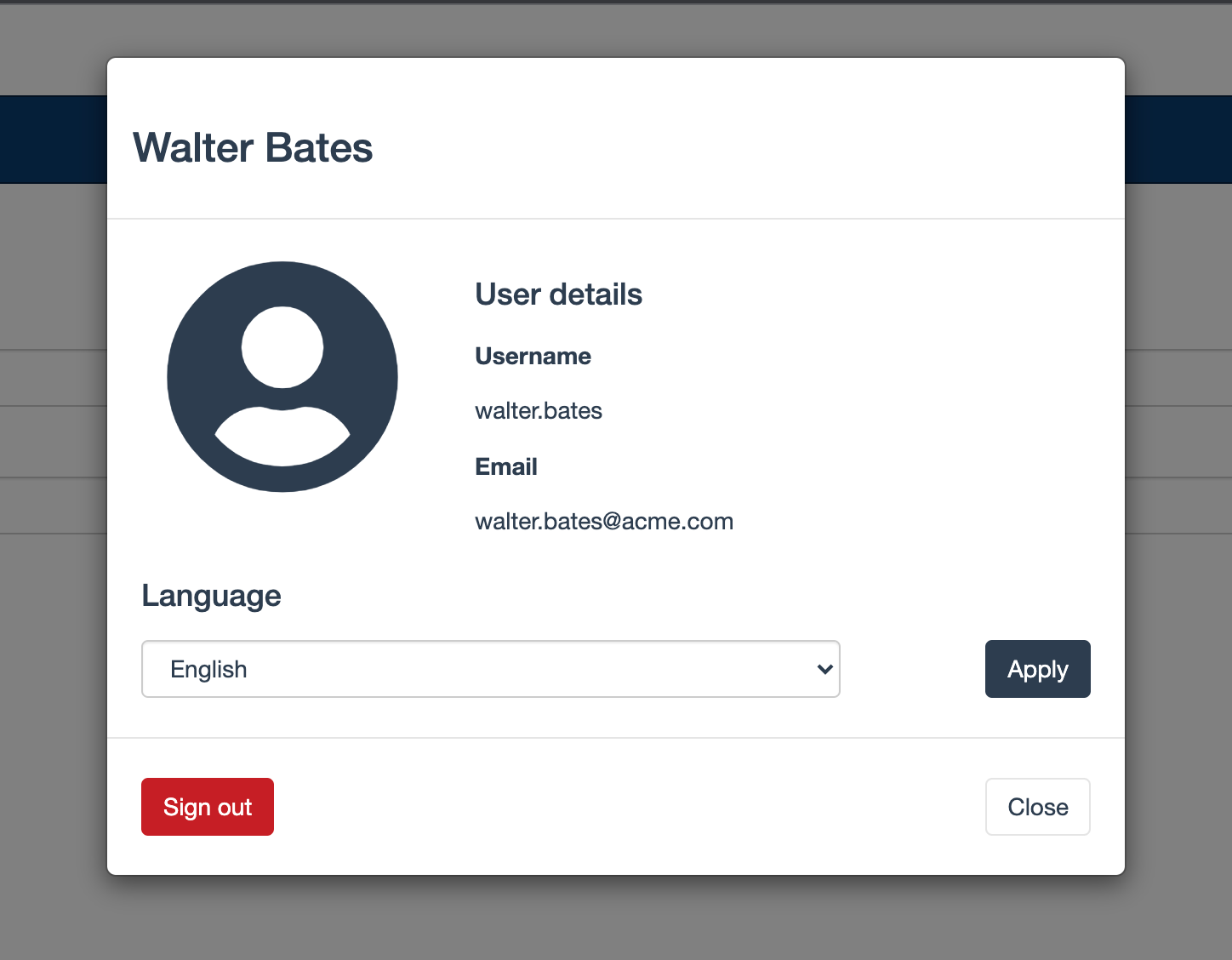
- Connect as user helen.kelly with bpm as password
- If the actor and the role are correctly set, the Validate request tasks should now be available in the inbox